Pull Content from an Institutional Template into a Single Syllabus (Copy From)
In the tutorial below, you will learn how to copy content from the Institutional syllabus into a single syllabus starting from the destination syllabus using the Copy From option in Concourse. This is a helpful way of importing content, or "pulling" it into a desired syllabus, especially if you manually create a syllabus and would like to quickly add content.
 Note: Please remember that using Copy From is only good for copying content into a single syllabus, and you must start in the destination syllabus. Therefore, if one is copying content from the Institutional template, they'd start on the syllabus receiving the copied information. In our example below, we start in "Z - Macroeconomics," knowing we are going to copy the Institutional Policies from the Institutional template into our live syllabus destination. This operation would NOT work if both of the syllabi were linked (e.g. Institutional template and course template) because the items are already linked and copying is unnecessary. This operation works best for templates to non-templates or non-templates to non-templates.
Note: Please remember that using Copy From is only good for copying content into a single syllabus, and you must start in the destination syllabus. Therefore, if one is copying content from the Institutional template, they'd start on the syllabus receiving the copied information. In our example below, we start in "Z - Macroeconomics," knowing we are going to copy the Institutional Policies from the Institutional template into our live syllabus destination. This operation would NOT work if both of the syllabi were linked (e.g. Institutional template and course template) because the items are already linked and copying is unnecessary. This operation works best for templates to non-templates or non-templates to non-templates.Step-by-Step Instructions
Below, we've provided pictures followed by corresponding written directions.
1. Go into the course syllabus you created. This is the "destination" syllabus, meaning content will be copied to, or "pulled" into, that syllabus.
2. Click on the Syllabus drop-down menu in the top-left corner, and select Copy.
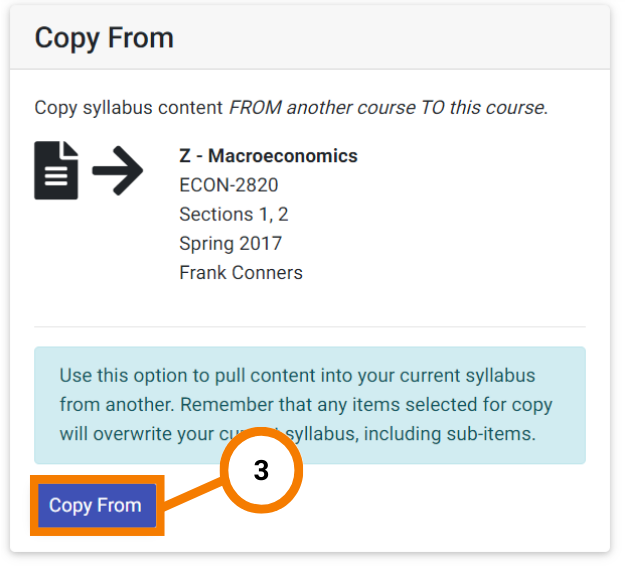
3. Select Copy From.
3. Select Copy From.
4. Search to find the Institutional Template (as pictured above, the easiest way is to use the advanced search with Templates set to "Templates Only").
5. Select Copy to the left of the template title.
6. Next, you'll see a list of items you can copy, select all that apply.
7. Select Copy.

Note: You can only copy items that you have permission to edit on both syllabi. If you are trying to copy an item but it doesn't appear on the copy list, you probably have the incorrect permissions on at least one of the syllabi.
Once the copy operation is complete, the syllabus will load with the content you copied into it. Remember to always double-check your work!
Related Articles
Push Content from an Institutional Template into Another Course (Copy To:One)
In the tutorial below, you will learn how to copy content from the Institutional syllabus into a single syllabus using the Copy To: One option in Concourse. This is a helpful way of "pushing" content into a desired syllabus. Note: Please remember ...Copy Syllabus Content
Overview Copy, formerly known as "Import", allows you to copy content from one Concourse syllabus into one or many other syllabi. While the "Import" allowed you to copy information into your syllabus from another syllabus, Copy now gives you three ...API - Syllabus Content
FYI: All lines within code blocks are numbered, regardless of whether there is more than one line of code provided. An API is available to retrieve the content, permissions, and metadata related to syllabi. This is helpful for integrating Concourse ...Linked Course Templates
This article provides more "technical" information regarding linked templates. If you are looking for a tutorial on how to link templates, consider visiting the Create a Link Between Templates article in the "How-To" section of our Knowledge Base. ...Construct and Process Copy Feeds
This article is designed for IT professionals or those who have a background in running feeds and just want the technical specifications for running copy feeds. If you would like more generalized information on the uses and benefits of Feeds, or you ...